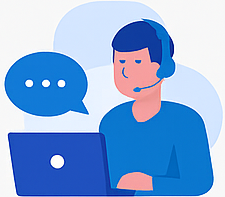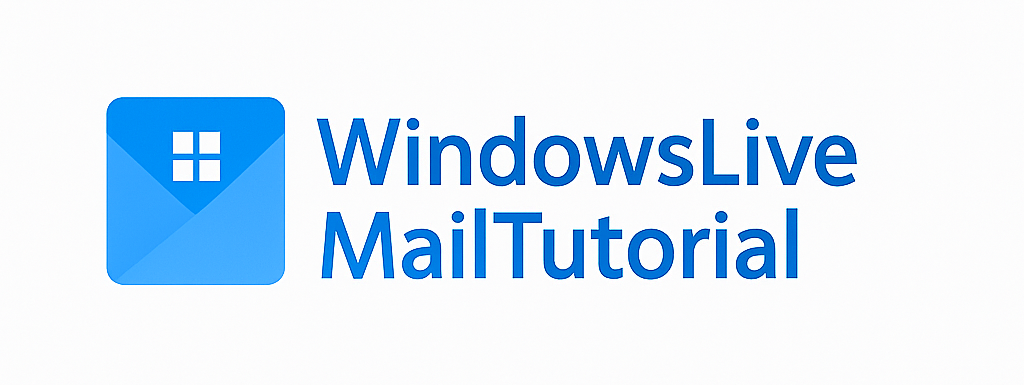Windows Live Mail – The Classic Email Experience
A beloved email client from Microsoft. Still usable in 2025 with the right setup

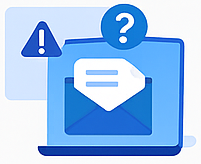
What is Windows Live mail?
Windows Live Mail was a free desktop email client by Microsoft, part of the Windows Essentials suite. Officially retired in 2017, it still has a loyal user base.
Key Features

Download Windows Live Mail
Get the official installer from a safe source
Modern Alternatives
Thunderbird

Free and open-source email client with active development.
Need Help?
We Provide setup guides, troubleshooting tips, and migration tutorials.